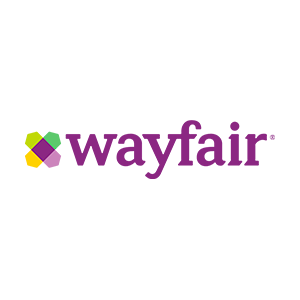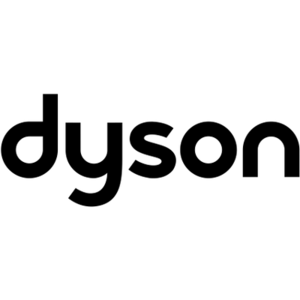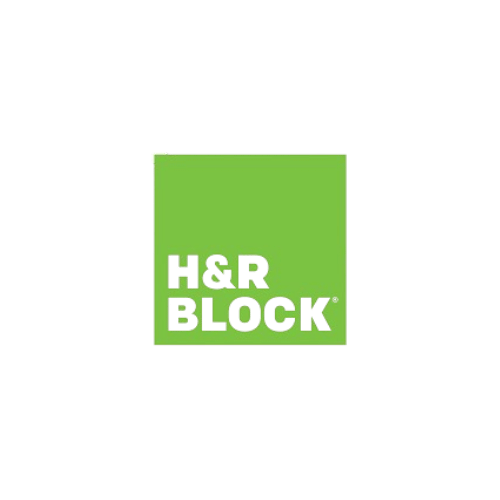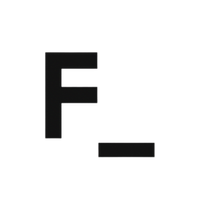You've braved the lines, you've handed over your credit card, and now you've got your new iPhone in hand. It feels different. It looks different. Don't fret -- we've assembled everything you need to know about your new handset in one place.
How to Prep Your iDevice for iOS 7
If you're skipping the latest batch of new iPhones but still plan on updating your iOS device's operating system, be sure to prime it for that big software update. If you did grab a new iPhone 5s or 5c, you should still take the time to back up your old device to iTunes and/or iCloud so you can restore your new purchase to a familiar state.
A Tour of the Visual Contrasts Between iOS 6 and iOS 7

"Oh my God, why does everything look different!?" Don't freak out. When it comes to basic usability, things aren't actually all that different from iOS 6. So take a deep breath, relax, and check out our thorough summary of the major visual differences between the two operating systems.
Familiarize Yourself With iOS 7's New Gestures
Once you get past iOS 7's new look, it's time to acquaint yourself with some of the new gestures you'll be using. Some of them may not be as obvious so we cooked up some home screen wallpapers you can download that will remind you which swipe does what.
Set Up Touch ID
It works with your index finger, your husband's finger, your thumb, and even your toes (yes, someone checked). We've got the skinny on how Touch ID works, how your fingerprint data is stored, and some tips on how to get it going on your 5s.
How to Set Up Call Blocking
With iOS 7, you can now block calls. If you've had contact with someone -- that is, you've called or texted with them before -- and don't wish to continue that contact, you can now block them. Take that, crazy exes, persistent telemarketers, and friends of the person who used to have this mobile number!